Windows 10 June 2017 update hangs on restart
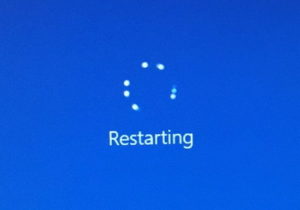
What to do if the Windows 10 June 2017 update hangs on restart. Some people report seeing the progress go up to 28% or so before having issues. This is usually when the Windows reboot is taking forever. A long time has passed and you’re not even sure if it is still working or if it is frozen.
This is as good as any to remind everyone that you should have a backup of the system for exactly these types of issues. Keep, at a minimum, your vital data in the cloud if you can’t remember to backup the computer somewhere safe on a regular basis. Onedrive, google drive, and Dropbox are excellent products.For those concerns with security, I would recommend checking out a company I know called PerfectCloud.io. One of their products, Smartcryptor, adds encryption to your cloud storage. This adds a level of protection to your files. You can find it here: https://www.perfectcloud.io/smartcryptor
Welcome to the Windows 10 forced updates nightmare. In a lot of cases, this happens at a time when you need your computer for work. You’re heading out to lunch and think it’s a good idea to select the good old “Update and restart”. It’s not sounding like such a good idea three hours later when the system is still rebooting.
The last few Windows 10 updates seem especially prone to this problem. I had my laptop so this to me on 4 reboots 4 days in a row. Lucky for me I had the time (and patience) to let it sit there. It did come back eventually.
Ideally, you should wait for the process to timeout and complete. There are some reports of users forcing a reboot and finding they have to repair or reinstall Windows. I saw one computer that was an upgrade from Windows 7 decide that Windows 10 was no longer installed and refused to boot. So there is a risk to following this advice. We cannot be held liable for lost data or productivity.
So what can you do if you need the system NOW.
- Unplug all USB devices (yes, even the mouse and keyboard)
- Hold and press the power button until it turns off. (You could also pull out the plug if that fails to turn it off)
- Restart the machine. You should see the progress now at 40% or so.
- Let it get to 100%. It will reboot again.
- Once it has restarted. Replug in your mouse and keyboard.
- You can now work.
- Check if any updates are still pending (Settings, updates) AFTer you have made sure you have a proper backup and you have finished your work.
So what happened?
- Windows was stuck in a loop waiting for a USB device to do something or to update.
- Windows was in a loop waiting for something to return data
- There was some conflict with a piece of software you had installed.
You might want to check that your software is all there. some readers told me the update uninstalled their anti-virus software and replaced it with Microsoft’s. We have not confirmed this ourselves at this time. Do send back any feedback as it may help others!