Motorola scanner cannot connect to RDP Windows 2012 R2
Trying to connect a Motorola PocketPC handheld scanner gives the error “because of a security error, the client could not connect to the remote computer. Verify that you are logged on to the network, and then try connecting again.”
This is caused by the X509 certificate on the server.
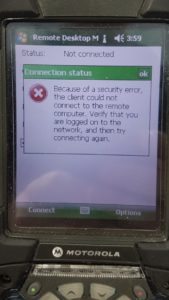
First, and this will seem pointless if you have already activated your RDP server, you need to change the Connection method used by the Licensing Manager.
- Open Server Manager
- Select Tools
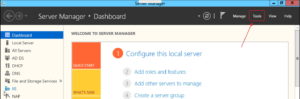
3. Select Terminal Services
4. Select Remote Desktop Licensing Manager
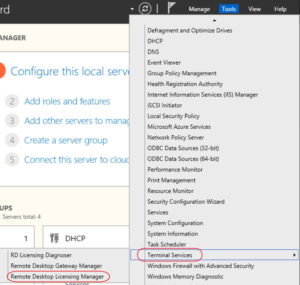
5. Right Click your server
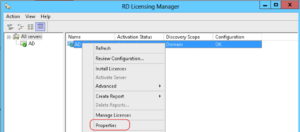
6. Set Connection method to Web Browser.
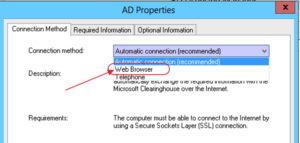
7. Follow the instructions (visit the site and type in the information provided on the screen. Then get the key from the site and copy it back to your server.
8. Launch Regedit
9. Make sure you have a backup (export key)
10. Navigate to: HKEY_LOCAL_MACHINE\SYSTEM\CurrentControlSet\Control\Terminal Server\RCM
11. Delete all the X509 certificate keys there. There should be three named:
- X509 Certificate
- X509 Certificate ID
- X509 Certificate2
Exit the registry editor and REBOOT the server. Make sure it is safe to do so, naturally.
Happy computing! -CTOBOB